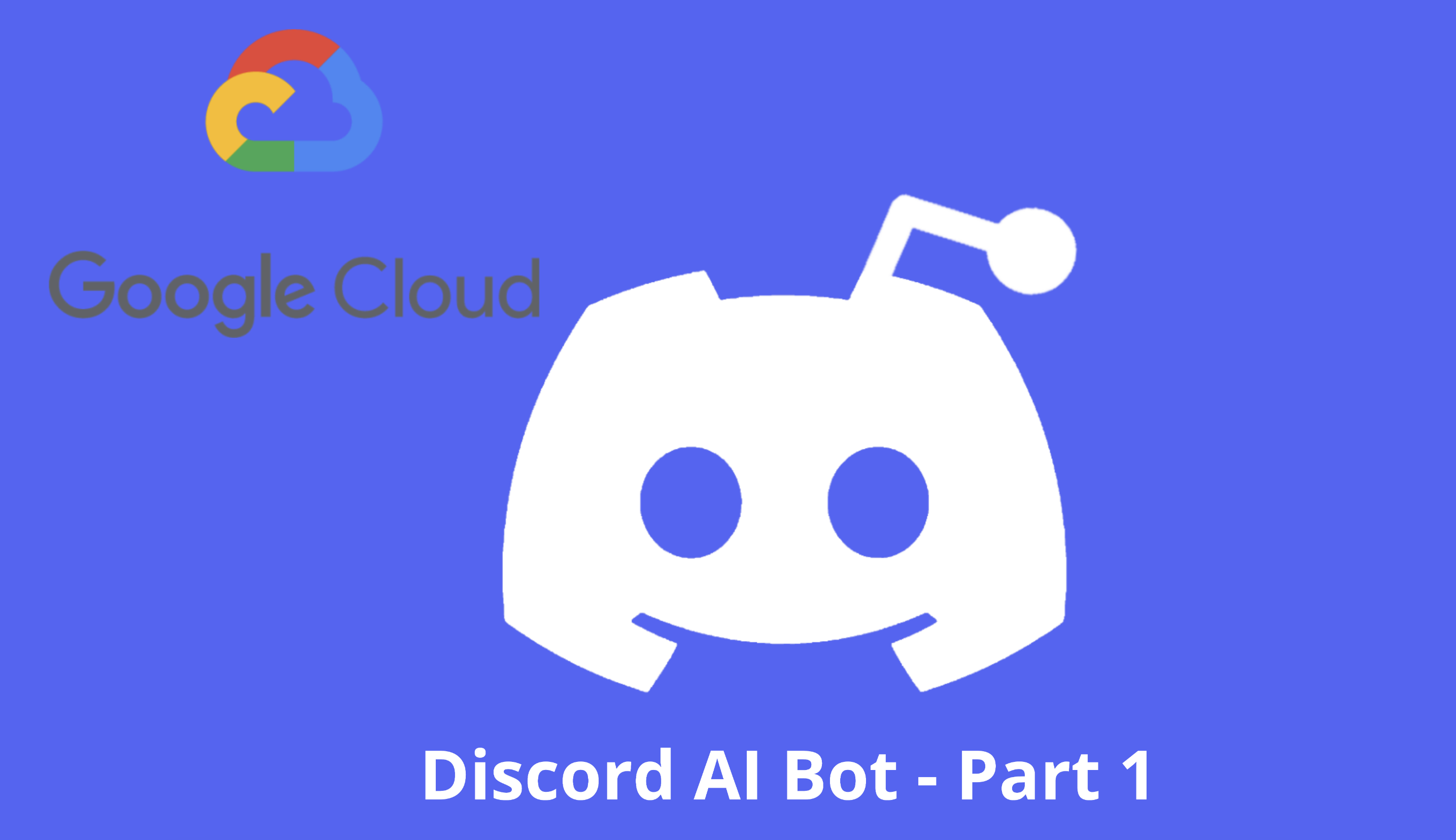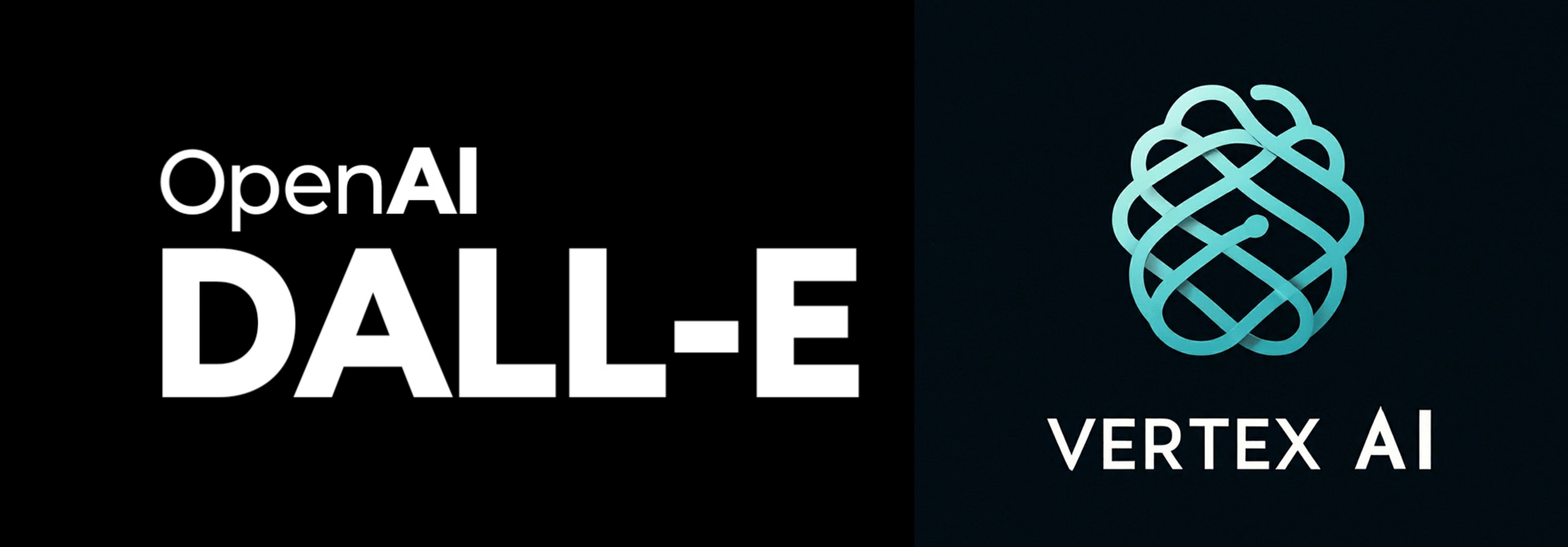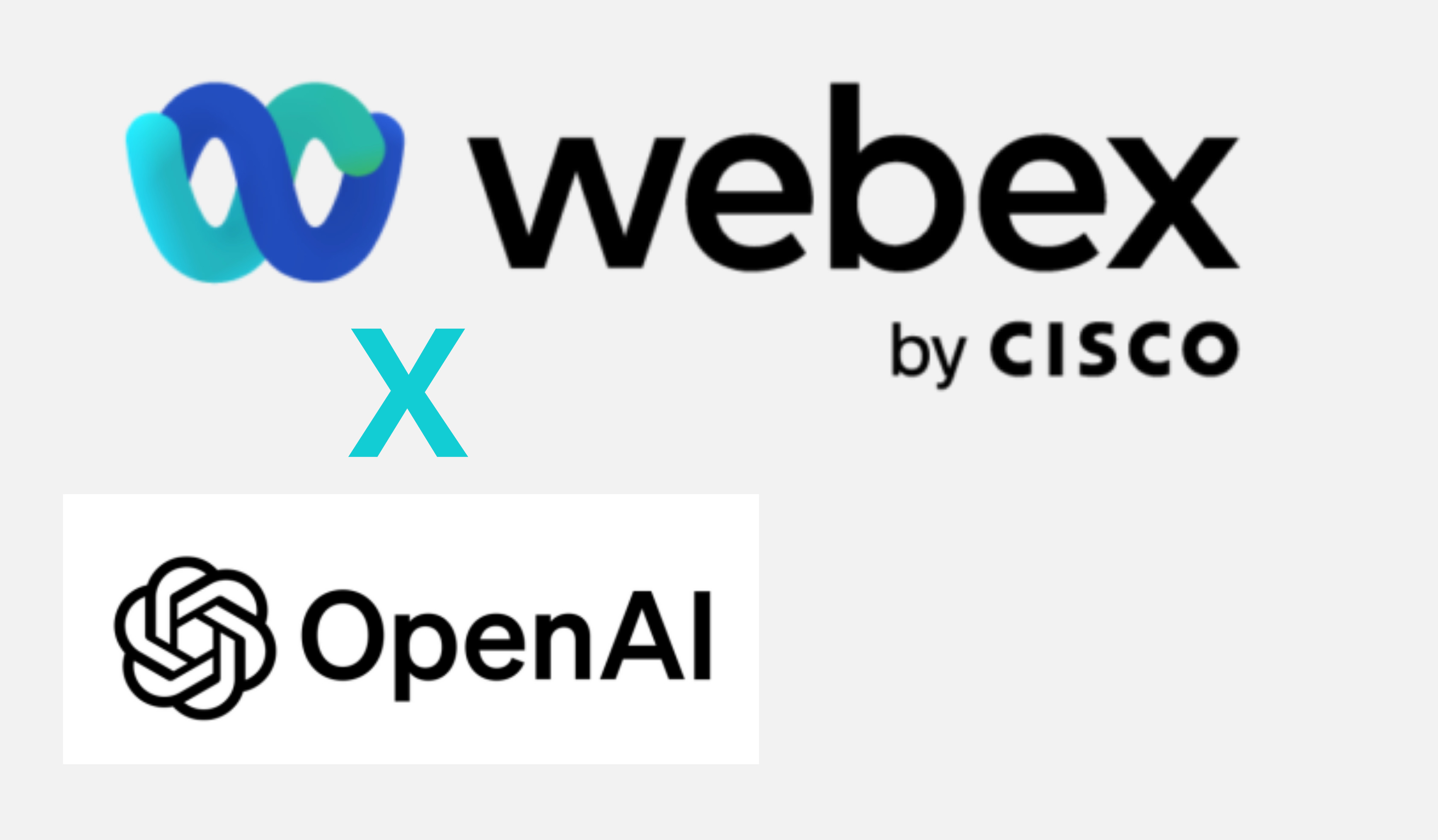In this blog post series, I will be discussing the steps of building a AI Chat Bot on Discord using Google Cloud Platform’s (GCP) AI services, then deploy on the chat bot on GKE.
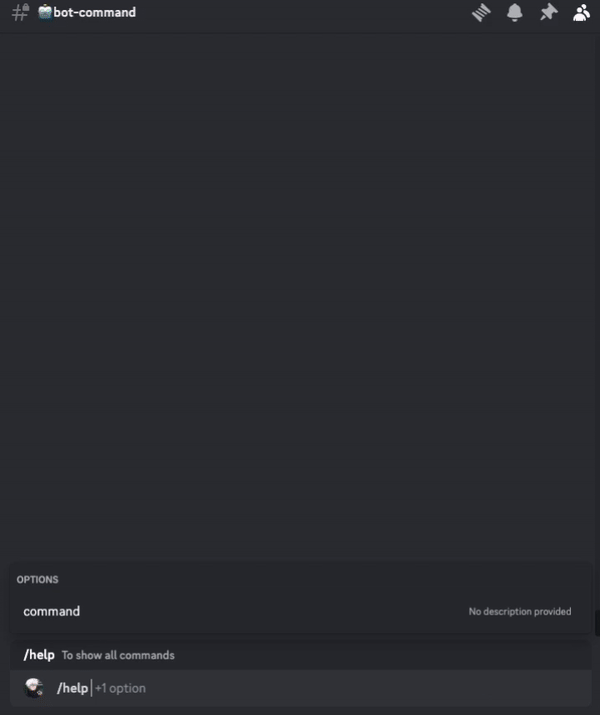
Part 1 focuses on the set up for the discord bot and GCP, part 2 will discuss the integration of Vertex AI with the discord bot inclucding code implementation and part 3 will focus on RAG implementation.
To follow through the code here.
Discord Bot Setup
1 - Go to Discord Developer Portal and create a new application.
2 - Add the Bot Permission
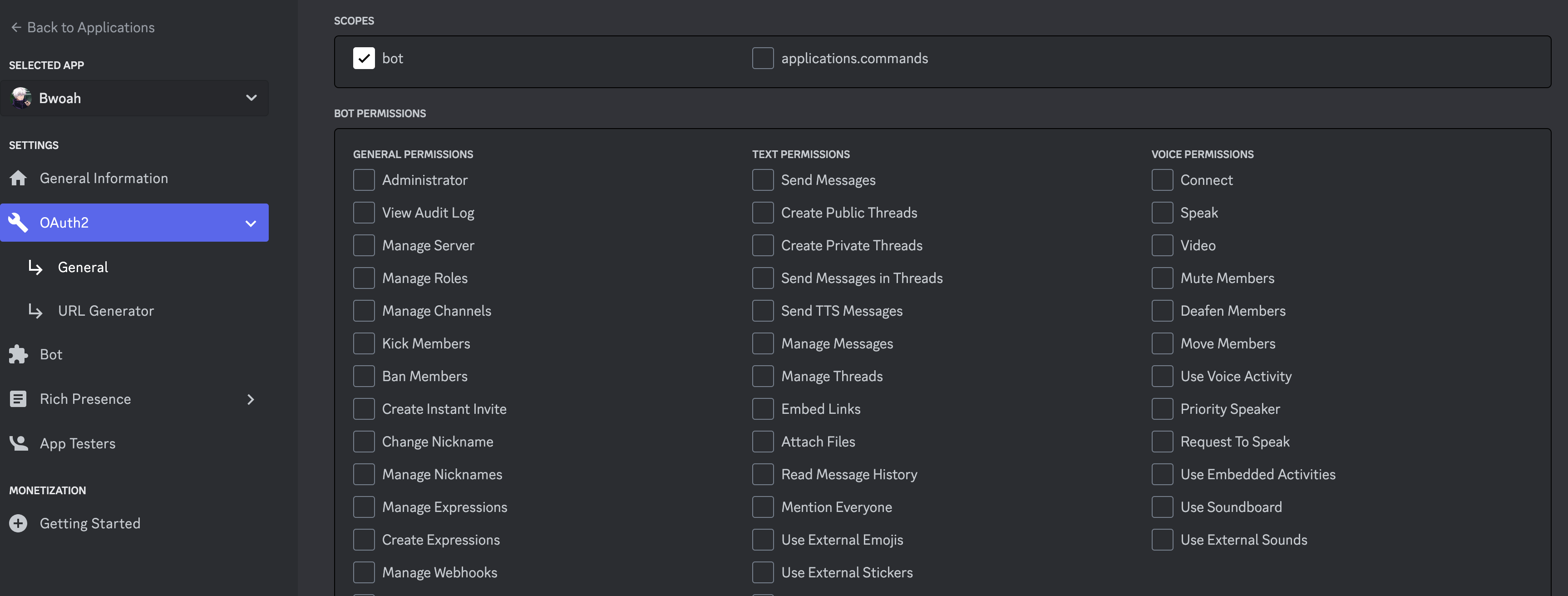
3 - Generate the URL link to add the bot to the channel
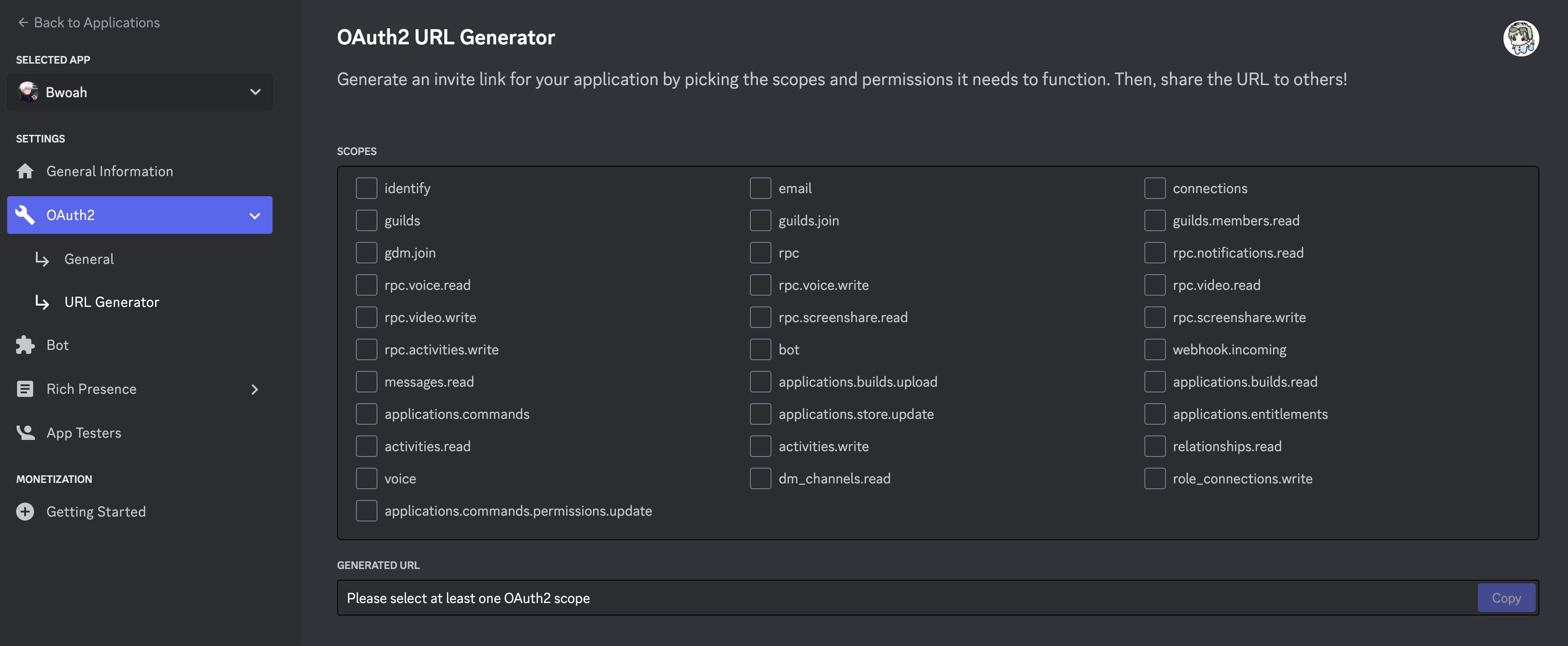
4 - Add needed intents to the Bot
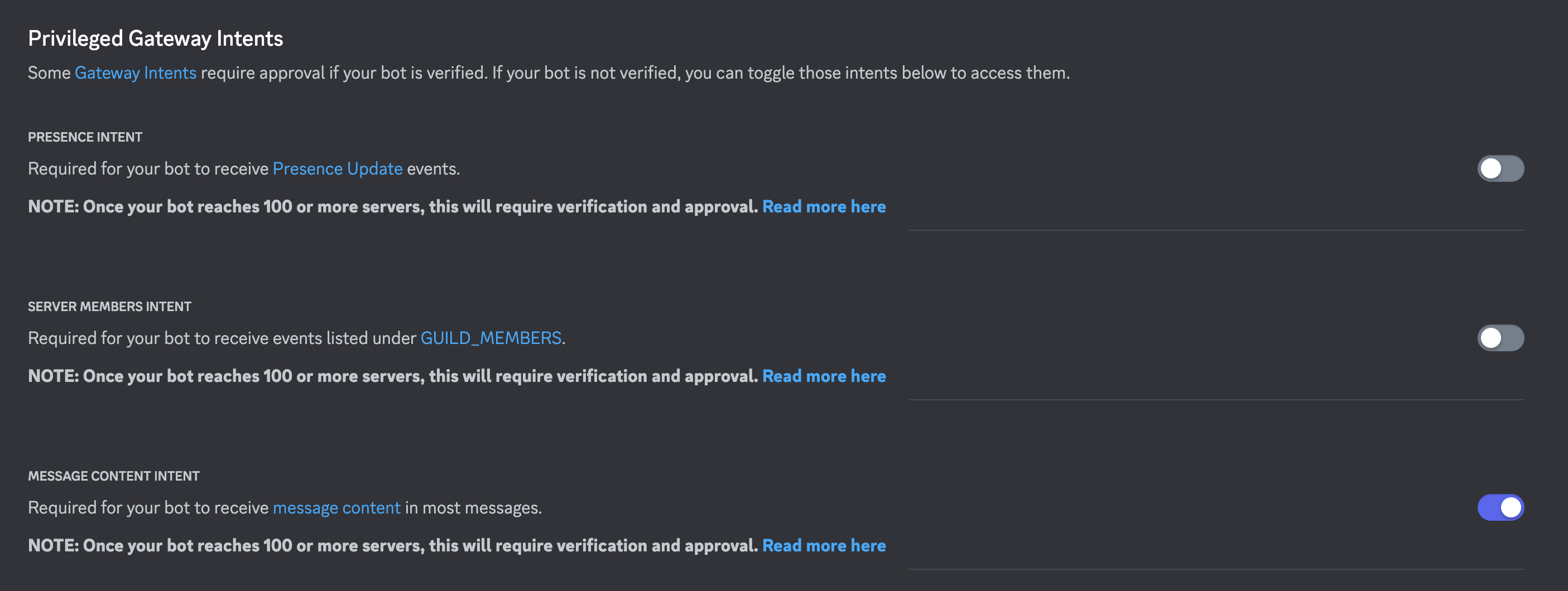
Below are optional if interested.
5 - Turn on developer mode on your Discord app, we will need to have developer mode turned on in order to get different ids.
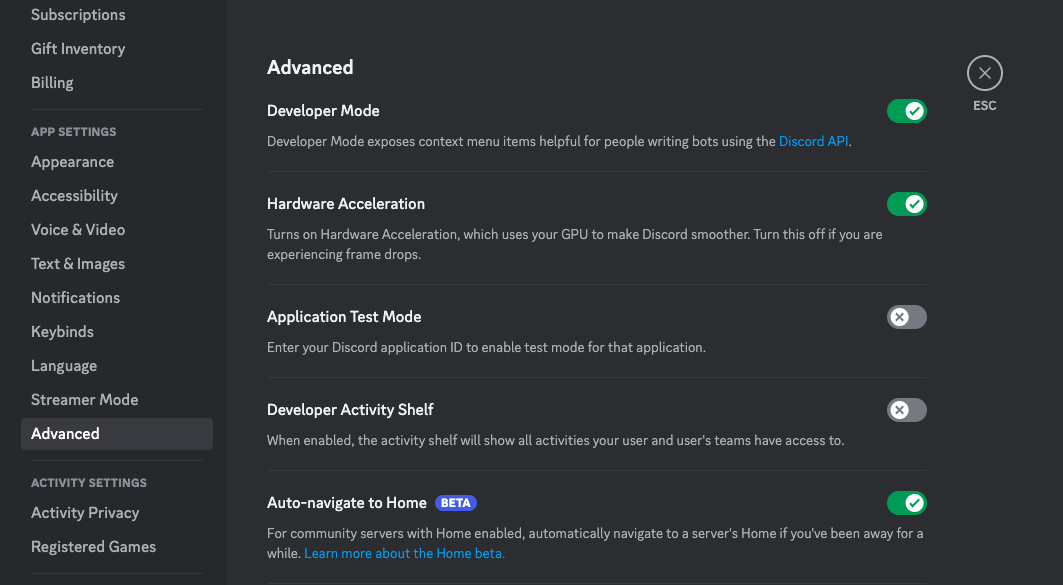
6 - Setting description of Bot using slash commands
On Discord server > Server Settings > Integration > Find your BOT > Commands section > Right click to the Command ID
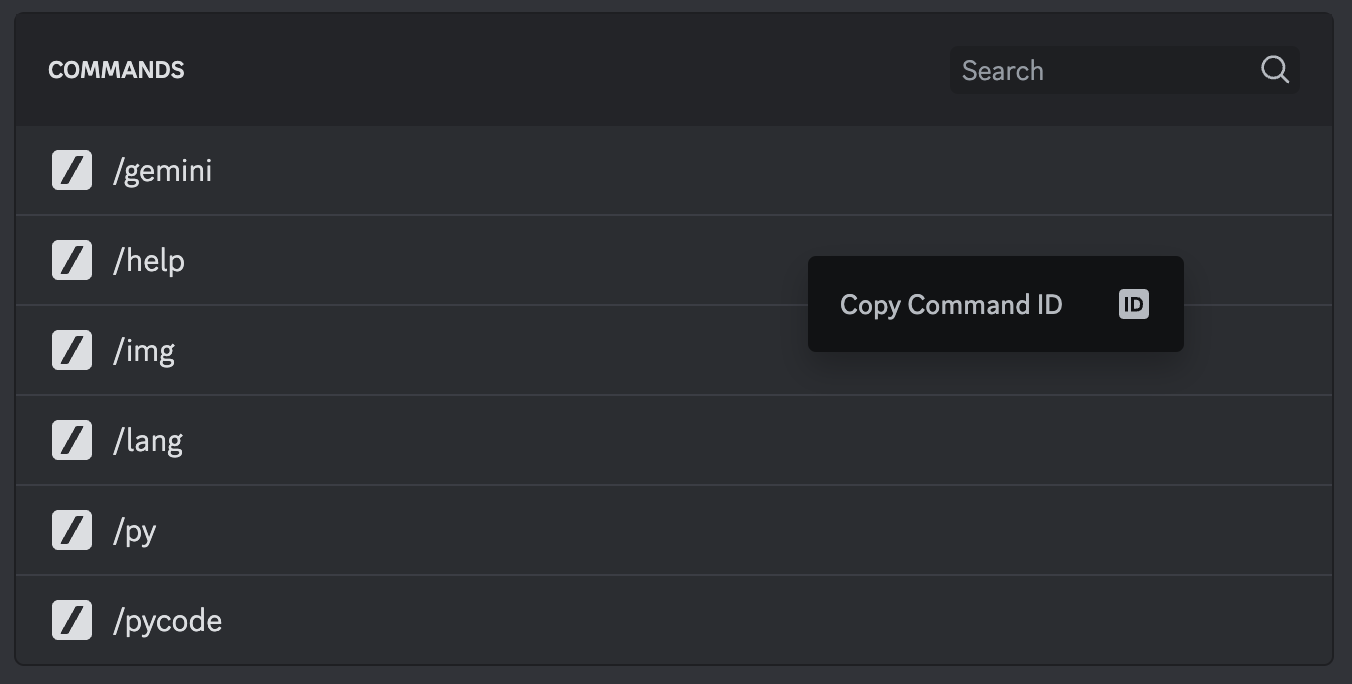
On Developer Portal > Choose your BOT > Paste the text as below in the Description

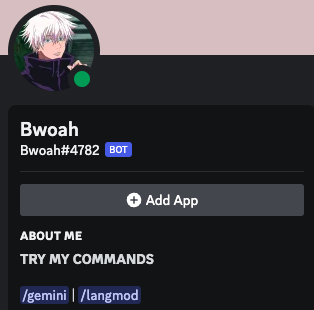
7 - Github integration with Discord
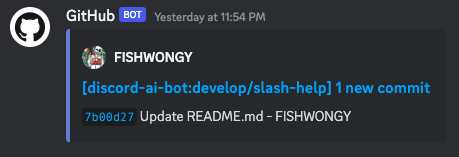
a. In discord add an integration, and copy webhook URL
b. At the discord repo, settings > add repo
c. Paste in the webhook URL and append /github to the end. Select “Send me everything”, set the type to application/json, and then Add Webhook
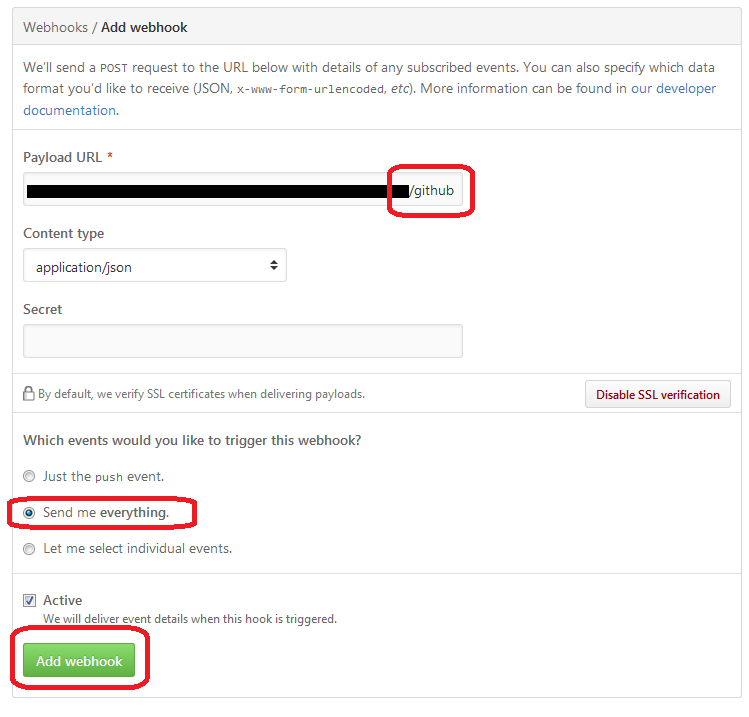
GCP cli Setup
1 - Download cloud SDK https://cloud.google.com/sdk/docs/install
2 - Navigate to the google-cloud-sdk dir and run
./install.sh
3 - Follow the steps in terminal inputting Y/N
4 - Restart your terminal
5 - On Local Terminal run
gcloud auth login
6 - Run
gcloud config set project gcp-prj-id-123
7 - To install GKE related cli, run
gcloud config set project gke-gcloud-auth-plugin
8 - To verify above step, run
gke-gcloud-auth-plugin --version
9 - Run
gcloud container clusters get-credentials autopilot-cluster --region us-central1 --project gcp-prj-id-123
10 - Check various info of GKE
k get namespace
k -n namespace get pods
11 - If intersted in other componenets
gcloud components list --show-versions
12 - Auth of aritfacts registry
gcloud auth configure-docker us-central1-docker.pkg.dev
Check artifects
gcloud container images list-tags us-central1-docker.pkg.dev/gcp-prj-id-123/repo/deployed-app
gcloud container images list-tags us-central1-docker.pkg.dev/gcp-prj-id-123/repo/deployed-app --sort-by=TIMESTAMP
gcloud artifacts docker images list us-central1-docker.pkg.dev/gcp-prj-id-123/repo
GCP Project Setup
1 - Enable both Vertex API, Generative Language API and Cloud Logging API
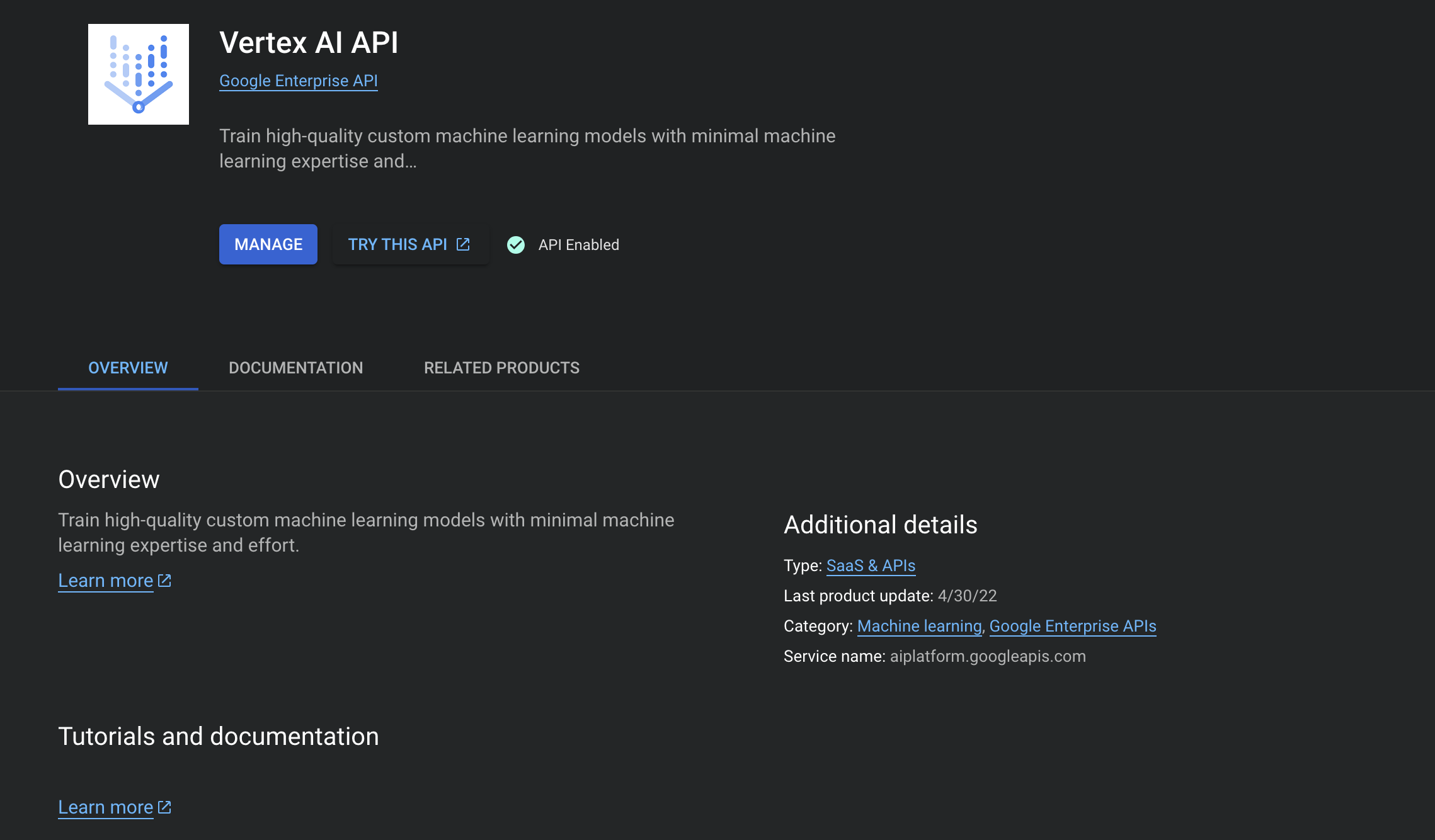
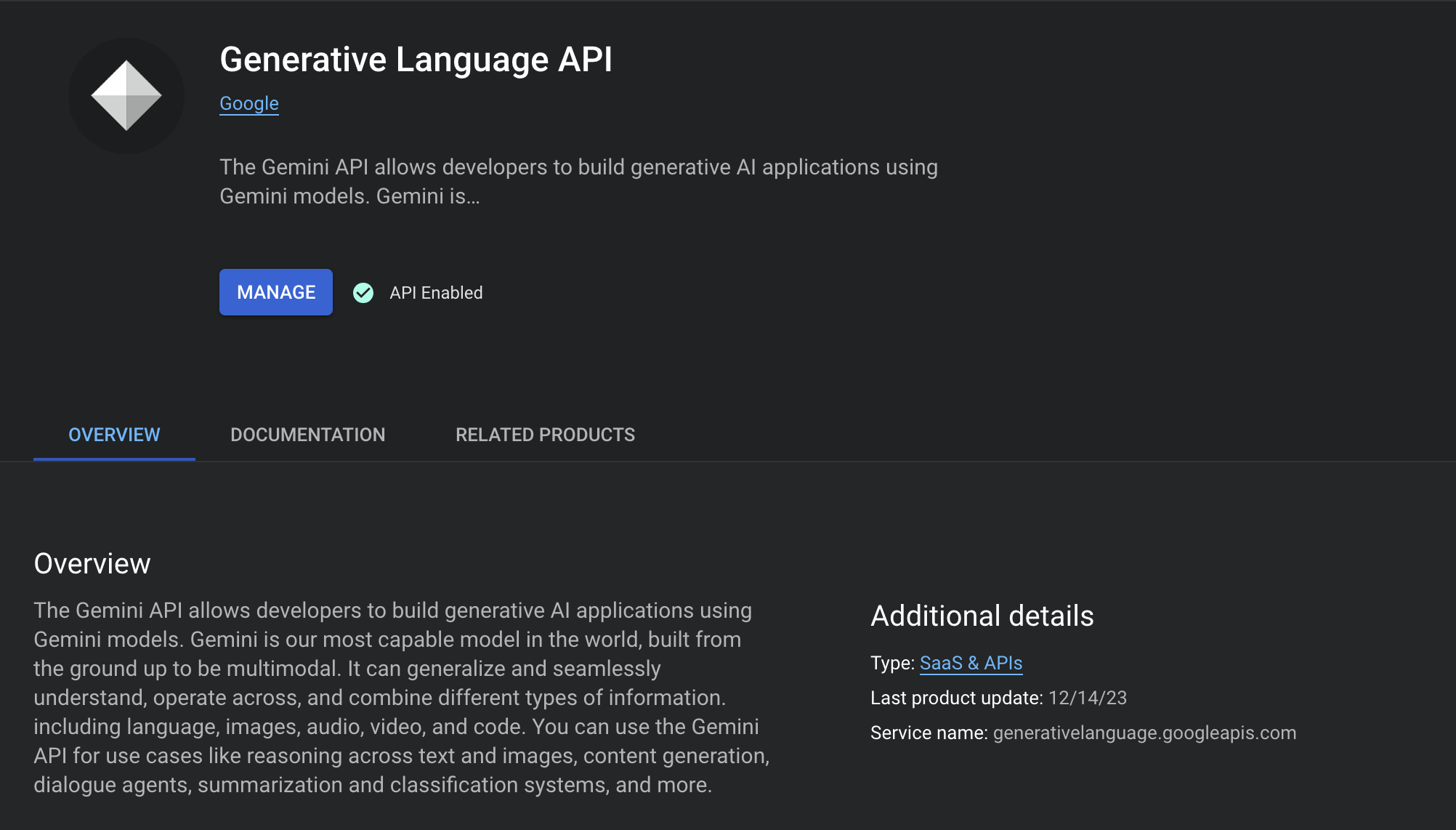
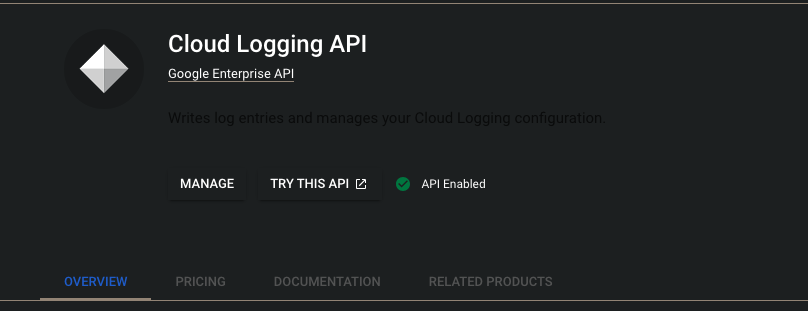
2 - Add a repo in Artifact Registry that will be used for deployment
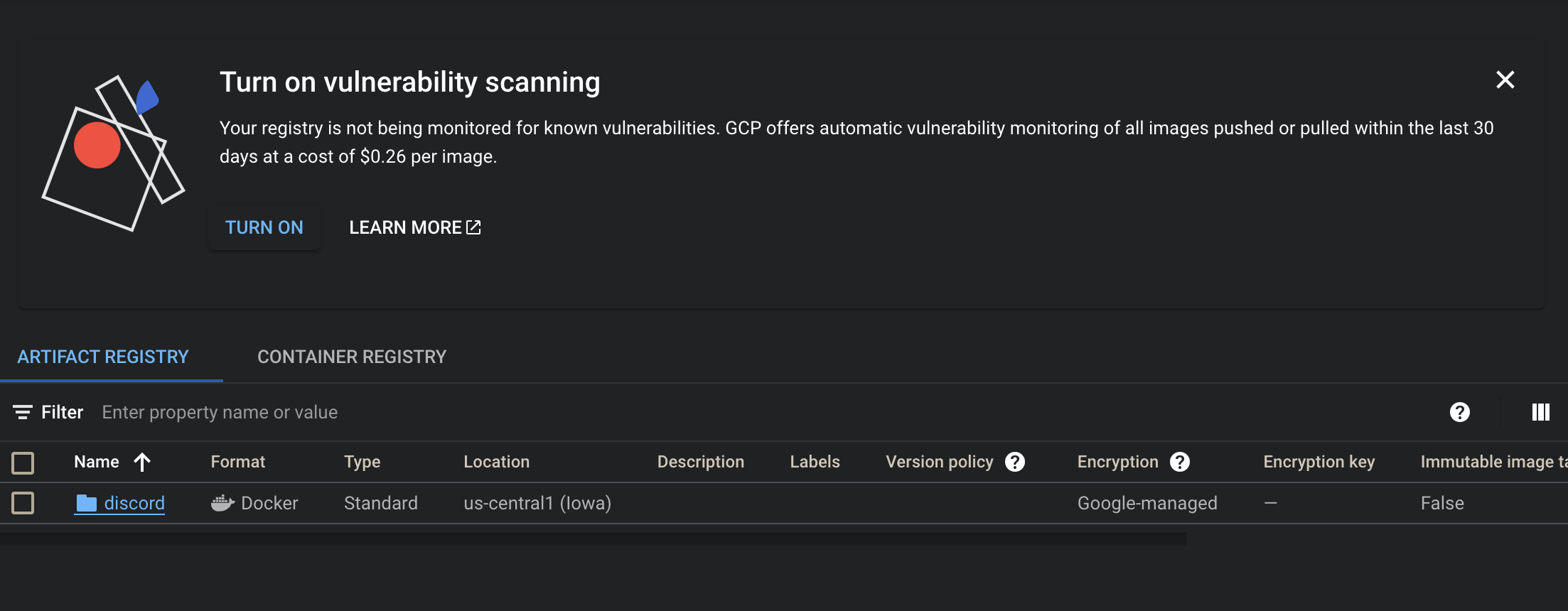
3 - Create a GKE cluster
gcloud container clusters create autopilot-cluster \
--machine-type n1-standard-4 \
--num-nodes 1 \
--region "us-central1"
4 - Create a namespace on the cluster, here we will be using the namespace “automations”
k create ns automations
5 - Create a service account for the application with sufficient role and bind it to the namespace
Create SVC account in k8s cluster
# Create SVC account in k8s cluster
k create serviceaccount discordbot-sa \
--namespace automations
Create GCP service account
# Create gcp service account
gcloud iam service-accounts create discordbot \
--project=gcp-proj-id-123
"projects/gcp-proj-id-123/serviceAccounts/discordbot@gcp-proj-id-123.iam.gserviceaccount.com"
Add roles to GCP SVC
# Add role to gcp svc
gcloud projects add-iam-policy-binding gcp-proj-id-123 \
--member "serviceAccount:discordbot@gcp-proj-id-123.iam.gserviceaccount.com" \
--role "roles/iam.serviceAccountAdmin"
# Add all role to gcp svc
gcloud projects add-iam-policy-binding gcp-proj-id-123 \
--member "serviceAccount:discordbot@gcp-proj-id-123.iam.gserviceaccount.com" \
--role "roles/iam.serviceAccountAdmin" \
--role "roles/container.admin" \
--role "roles/secretmanager.admin" \
--role "roles/secretmanager.secretAccessor" \
--role "roles/aiplatform.user"
Binding
# Binding
gcloud iam service-accounts add-iam-policy-binding discordbot@gcp-proj-id-123.iam.gserviceaccount.com \
--role roles/iam.workloadIdentityUser \
--member "serviceAccount:gcp-proj-id-123.svc.id.goog[automations/discordbot-sa]"
Verify
# Verify
gcloud iam service-accounts get-iam-policy discordbot@gcp-proj-id-123.iam.gserviceaccount.com
And that’s it! We now have a Discord Bot and a GCP project configured. In the next blog post, I will be discussing the implementation of the AI services and the deployment of the bot on GKE.
Thank you for reading and have a nice day!